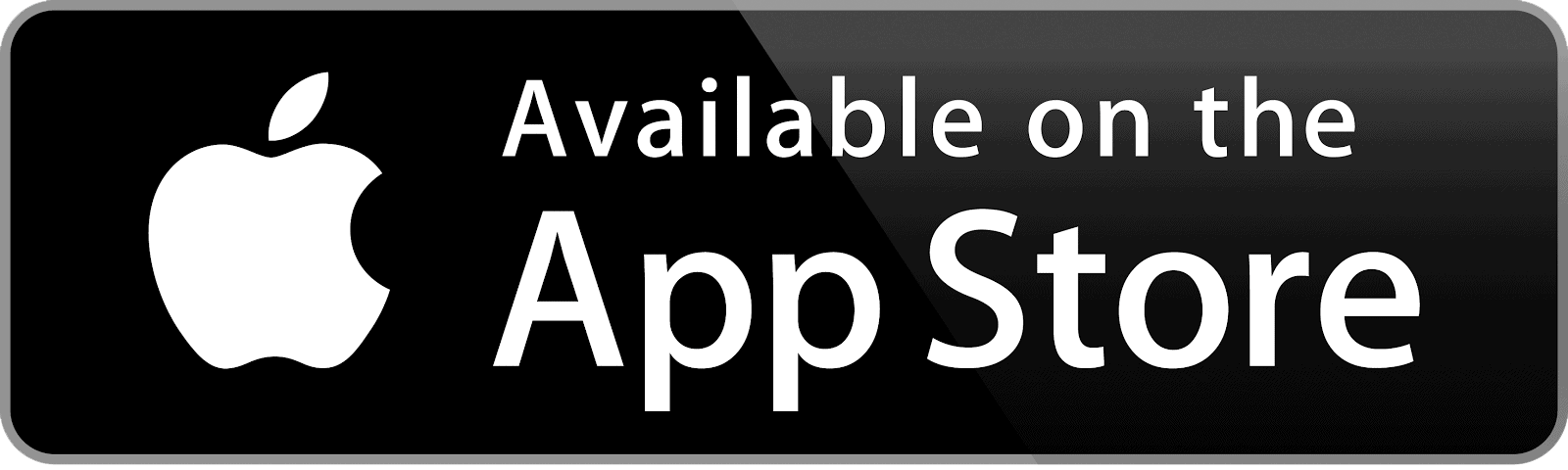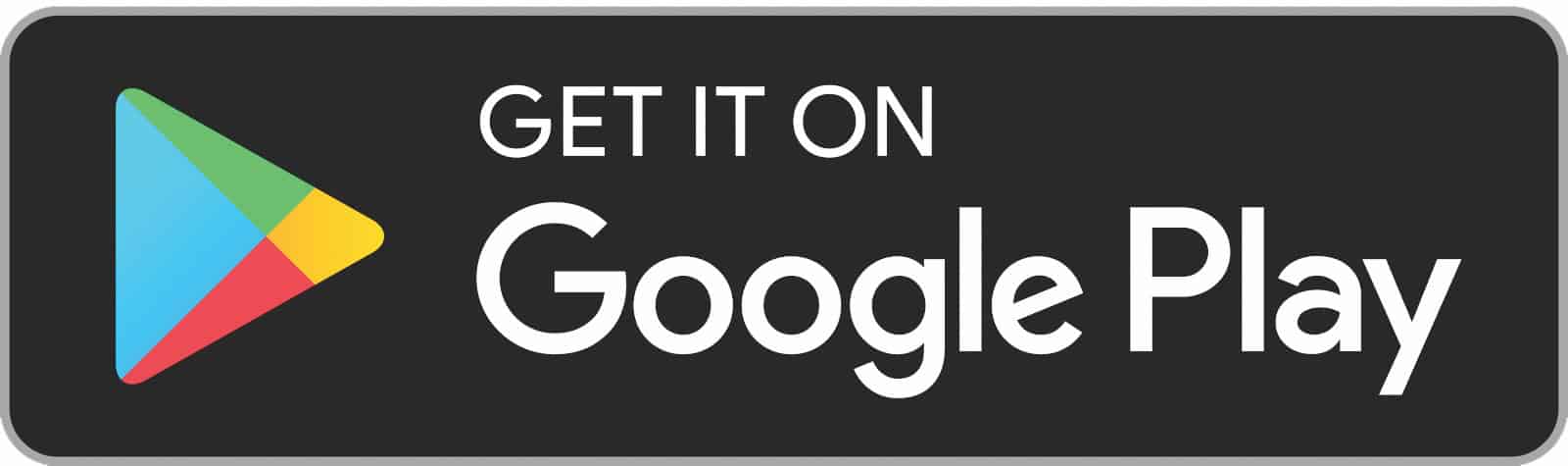Current Member Information
Looking for more information on our fitness app, membership cancellations, and more? See some frequently asked questions (and answers!) below.
If you have any questions, please reach out to info@edcjcc.org or use the chatbox on this page (not available on mobile devices).
The My J app is our new platform for managing your Fitness Center experience: schedule your group fitness classes, reserve a lane for lap swim, see our hours at a glance, and more.
Although their names are very similar, the My J app is not the same as your My EDCJCC account. You can use your My EDCJCC account to purchase a membership and sign up for non-arts events and programming at the EDCJCC. The My J app is used only for fitness and aquatics reservations and scheduling.
Once you have downloaded and open the app, enter the email address associated with your EDCJCC membership. You will receive an email with a PIN – make sure to double check your spam folder if you do not see it in your inbox!
Enter the PIN in the My J app to enter a password and finish creating your account.
If you get an error message or cannot remember your membership email, please reach out to info@edcjcc.org or use the chatbox on this page (not available on mobile devices).
To make a group exercise reservation in the My J app, tap the group exercise icon on the homepage. On the next page, select your preferred date. You’ll see a list of all classes on that date. Tap reserve next to the name of the class you would like to join.
Please click here to make a group exercise class reservation on the EDCJCC reservation.
To make a lap swim or family swim reservation in the My J app, tap the Aquatics icon on the homepage. On the next page, select your preferred date. Select a lap lane, set the duration, and tap reserve.
Please click here to make a lap swim reservation or click here to make a family swim reservation on the EDCJCC website.
Nope! Reservations are only required for group exercise classes, lap swim, and family swim.
Thank you for cancelling your reservations promptly to allow a space to open up for another member!
Your upcoming reservations can be seen on the homepage of the app or you can tap the Reservations icon in the footer of the app.
Tap cancel next to the reservation name. A pop-up will appear to confirm your cancellation and give you the option to make a new reservation.
In order to get a day pass for your guest, please have your guest fill out this form.
If you will be unable to use your membership for a given month, please complete this form by the 2nd calendar day of the month you wish to suspend.
We’re sorry to see you go! Please note that membership cancellations require 30 days’ notice. Click here to begin the cancellation process.